
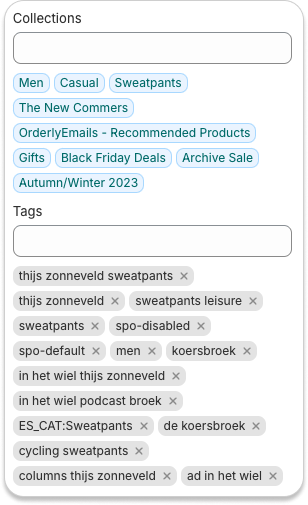
Shops with extensive inventories and frequent collection updates often struggle to maintain their websites. This could also mean added effort to keep the Fit Quiz updated. We wanted to simplify this process for shops of all sizes and are excited to introduce Auto-mapping for Fit Quiz. This new feature eliminates the need to manually enable Fit Quiz for each new product. With Auto-mapping, Fit Quiz is automatically activated for all new items.
Previously, Fit Quiz only worked if products had assigned categories and sizing models through our Shopify app. If you added new products, you needed to ensure this information was in place for Fit Quiz to function.
Our new Auto-mapping feature automates this process. It's designed to eliminate manual work and ensure 100% product support by Fit Quiz at all times, for all your products.
Auto-mapping utilizes Shopify tags and/or metaobjects. Many shops already use Shopify tags for various purposes, so integrating Auto-mapping should be straightforward.
Here's what you need to do:
1. Every product must have a tag indicating its category. Categories can be general (like "tops") or more specific (like "running sneakers") and can be in any language. We need a list of tags you're using or will use, to map them to Fit Quiz categories correctly.
2. Similarly, products must have a tag indicating their sizing models. You can use tags like "regular", "oversized", "fitted", etc. You can use names from our default or your custom size models (found in the “Size models” tab) for inspiration.
If a significant portion of products belong to the same category and/or size model, you can also set a “default” category and/or model. This means that even if a product doesn’t have any tags, these “default” settings will be applied.
Currently, this feature cannot be activated through our Shopify Fit Quiz app. To enable Auto-mapping, contact our support team and share the necessary information. We will set up the automatic mapping for you.
Once it's activated, all new products will be automatically mapped, and Fit Quiz will be enabled on them. You can check the number of supported and non-supported products anytime on your Shopify Dashboard on Fit Quiz.
If you need to alter the mapping of a category or a sizing model for automatically mapped products, you can contact us or do this in our Fit Quiz app on Shopify. Simply select the products you want to change, and re-assign to a new category or a sizing model.
We developed Auto-mapping to simplify managing Fit Quiz. It streamlines the process of adding new products, removes the hassle of manual Fit Quiz maintenance, and lets you focus on your brand.